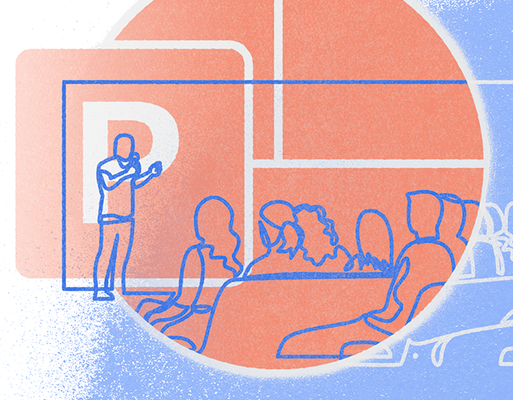
Spoiler alert: The topic of this blog post is PowerPoint (or Keynote or Google Slides or any other presentation creation software). If you’re a “Death to PowerPoint” fanatic, you should probably exit here — just follow the lighted signs. If, however, you understand PowerPoint to be a tool and that, as a tool, it can be wielded more effectively with good form and a little sharpening, then please keep reading. You’re about to learn how to pimp your PowerPoint.
To some communicators, July 31, 1987, marks the beginning of an era. In fact, the date is so profound, it could be used as a marker of extreme significance, like the birth of Christ or the signing of the Declaration of Independence. That’s the day Microsoft purchased PowerPoint so it could be bundled as part of the software giant’s office suite. Presentations created B.P.E. (Before the PowerPoint Era) relied on boards, of the chalk or white sort, or projectors, of the overhead or slide sort, to display key points. Presentations created in the P.E. (PowerPoint Era) were no longer restrained by the limitations of these old-world tools. They could be created instantly and could hold endless amounts of information. Suddenly, anyone could be a presenter.
The democratization of presentation-building — the hallmark of the P.E. — is, of course, its greatest asset and its greatest liability. In the hands of some, a PowerPoint presentation can be 60 blows to the head (gloves off). In the hands of others, it can be a graceful and fleet-footed facilitator of communication.
The point of this article (once we accept that some prayers go unanswered and that PowerPoint is here to stay) is to provide practical strategies to help anyone move from the bludgeoning sort of presentation toward a more thoughtful, more audience-friendly, more engaging sort of presentation. And if that seems a bit too fanciful for your tastes, let me restate the point more directly: PowerPoint can be an effective communication tool if it’s used correctly.
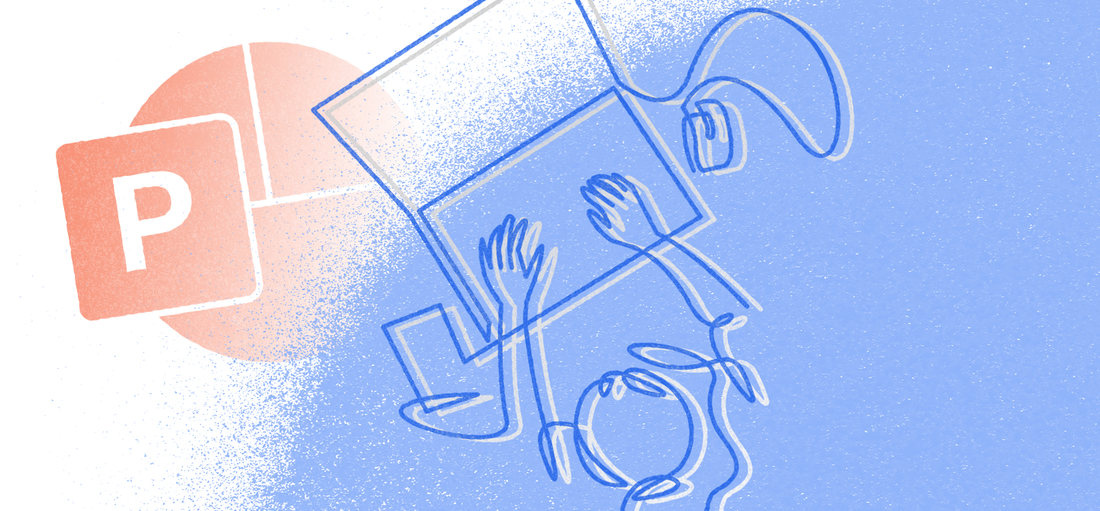
This is Communication 101, so why do so many people forget about it when they crack open a new PowerPoint file? Perhaps it’s because presentation creation software, by its nature, forces you to start thinking in a 16:9 framed environment. The open white space begs you to start plopping down shapes, images and text boxes riddled with bullet points. It’s so easy — just get going, just start creating, and the story will take care of itself.
No. Stop.
If you really want to pimp your PowerPoint, you must start with the question of who, not what. Who are you talking to? What do they already know about the topic you want to cover? How do they already feel about the topic?
After you consider these questions, ask yourself this: What do you want them to think, feel and do when they leave your presentation?
This is the Point A to Point B journey you want your audience to take. And once you know the starting point and the destination, you can start planning the journey. What are the major points you need to make to move someone along the pathway? What pieces of data, anecdotes or images help you tell the story you’re trying to tell? Don’t wander or take side roads. Just because it’s easy to add slides to a presentation doesn’t mean you should do so carelessly. There is no prize for exceeding 50 slides or (God help us) reaching a triple digit. Use exactly the amount of information required to get from Point A to Point B. When you’re done, you will have an outline of your presentation that looks like a classic story arc, with scenes (or slides) acting as steppingstones to advance the story forward.
While this know-feel-do approach will get you far, there are a few other things you must consider:
What is the role of the people in your audience? It’s important not to talk above or below their knowledge level or outside their job descriptions. Are you presenting to C-suite executives? Rank-and-file employees? Customers? Are they all part of the same function or team? Do they have scientific backgrounds? Are they shift workers? Office staff? Context is king, so understanding the answers to these and similar questions will help you present at an appropriate level, with proper expectations set, so no one is offended, bored or flummoxed.
What is the setting and format of your presentation? The environment of a speaker and his or her audience has a significant impact on how information is transmitted and received. A presentation to a live audience (think TED Talks) is much different than a live presentation given through a videoconferencing platform such as Zoom, WebEx or Microsoft Teams. And either of those is wildly different than a self-guided presentation with or without voiceover or a presentation that is embedded and consumed through a web page or on a training platform (think LinkedIn Learning). When it comes to thinking about this particular issue, take one of these two approaches:
Slides as Set Design — Think about your favorite stage play. When you watch the performance, your attention is always on the actors. The set (the scenery, backdrop, furniture, etc.) is there only to provide environmental context. In fact, your mind hardly sees it, though it does sense it and use the information to build a total experience that involves both the actor and his surroundings. If you’re presenting live, especially if you’re telling a powerful story, your slides should function like the set of a play — they should provide a subtle backdrop that reinforces or elevates your story. They might not have any words on them at all, only photos, textures or graphics.
Slides as Information Carriers — If you’re making an educational presentation, like a teacher or trainer explaining a topic to a naïve audience, then your slides will likely contain images and graphics working together to explain complex information. You should still avoid large blocks of text, and you should never read exactly what is being displayed on the slides. Remember, your audience will either focus on what you’re saying or what you’re displaying; they can’t focus on both inputs at the same time. So, if you’re saying something really important, making a point that must be clearly understood, stop showing new data on the slide so audience attention will shift back to you.
Now it’s time to start pimping, which requires that we dive into PowerPoint itself and start putting pixels down on slides. For this section of the blog, we’re going to cover the information in PowerPoint. Because, you know, the medium is the message. Before we do, though, let’s say a few words about the role of graphic designers. Because most slides rely on both words and pictures working together, it pays to get the help of a graphic designer when laying out content. A good designer can really elevate your presentation, so involve him or her early in the process.
Okay, I’ll meet you in the frame below. (By the way, we created the presentation below in both PowerPoint and Google Slides. Google Slides offers some advantages when you’re embedding a presentation on a website, which is another critical consideration. If you prefer to view the PowerPoint version, click here. Oh, and to see the presentation below in full-screen mode, open the options menu and choose “Enter full screen.”)
WILLIAM R. HARRIS
Cobalt works at the intersection of science and strategy, helping healthcare, medical, technology and scientific companies communicate more effectively with their internal and external audiences.
Scientists routinely communicate with each other via scientific journals, lectures, lab reports, papers and poster presentations. But what happens when a science company needs to communicate? ...read more
Growing your business is a fundamental goal of nearly every organization. For companies in the science and technology sectors, especially, growth almost always equals innovation. Experts ...read more
Most patients who receive vaccinations, joint replacements, pacemakers, and countless other interventions that involve medical devices are unaware of the brand names behind this life-saving ...read more
In order to help to contain the spread of COVID-19, many workers across the world (including all of us here at Cobalt) are now working from home — and this is a new frontier ...read more