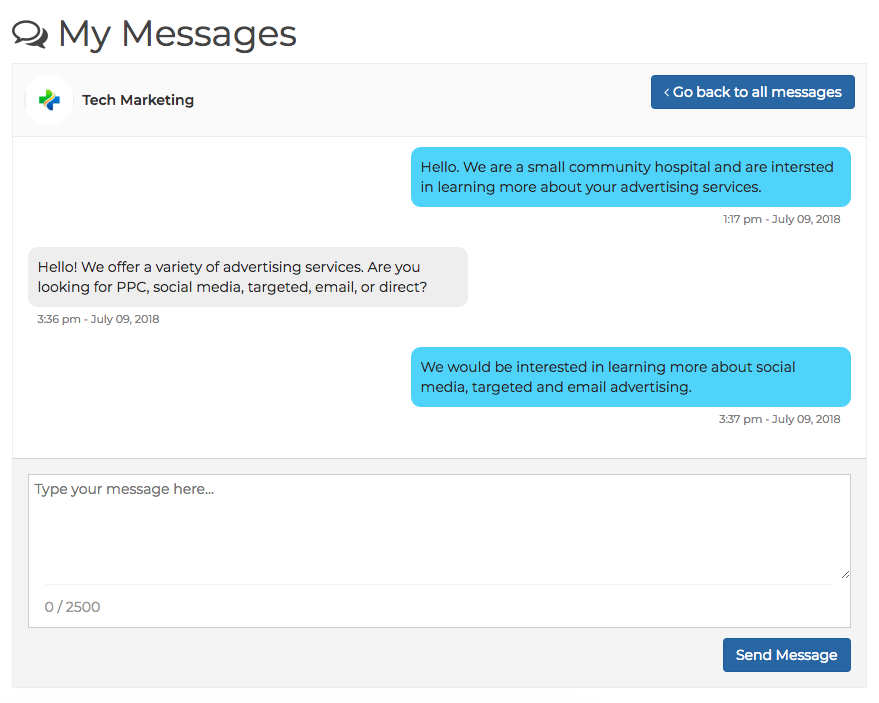A Researcher account is for anyone who isn’t managing a Vendor Profile. A Researcher may post reviews, bookmark vendors, and use the Vendor Compare Tool.
Researcher accounts are free of charge.
The MarTech.Health Directory is a tool for industry professionals, so confirming your identity helps us maintain professionalism. We will never disclose or publish your identity without your permission.
Yes, and Vendors are welcome to leave reviews for business partners.
In addition to a profile, Premium Vendors are encouraged to add searchable content such as videos, podcasts, presentations, articles, and event notifications.
Typing a word or phrase into the search box will generate a search for vendors as well as their videos, podcasts, presentations, articles, and events.
The default view displays the first five vendors and then the first three results in each category. The number of results for each category is listed in the navigation bar. Click any category to see what’s in each specific category.
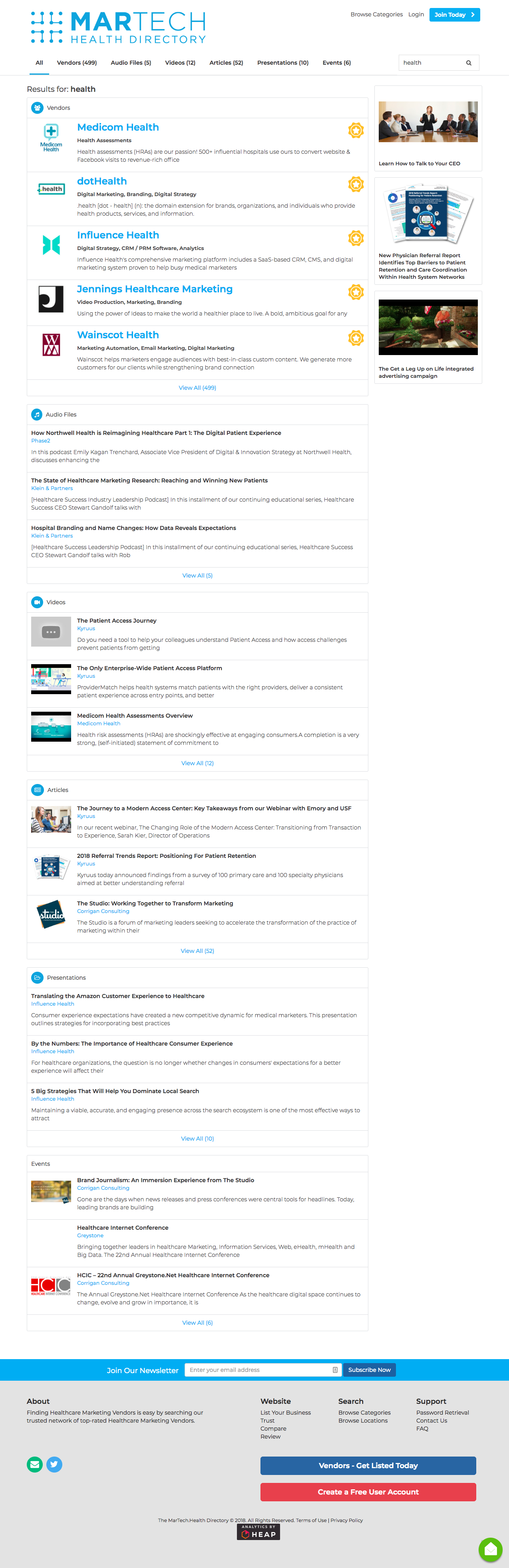
You may search for vendors in several ways.
If you're searching within a service focus, then the default sort order is:
If you're searching via the search box, then the default sort order is:
Bookmarks are a research tool available to all General User accounts. You can bookmark vendor profiles, articles, videos, presentations, and other content for future use. You can also compare bookmarked vendors with the Vendor Compare Tool.
Bookmarking a Vendor
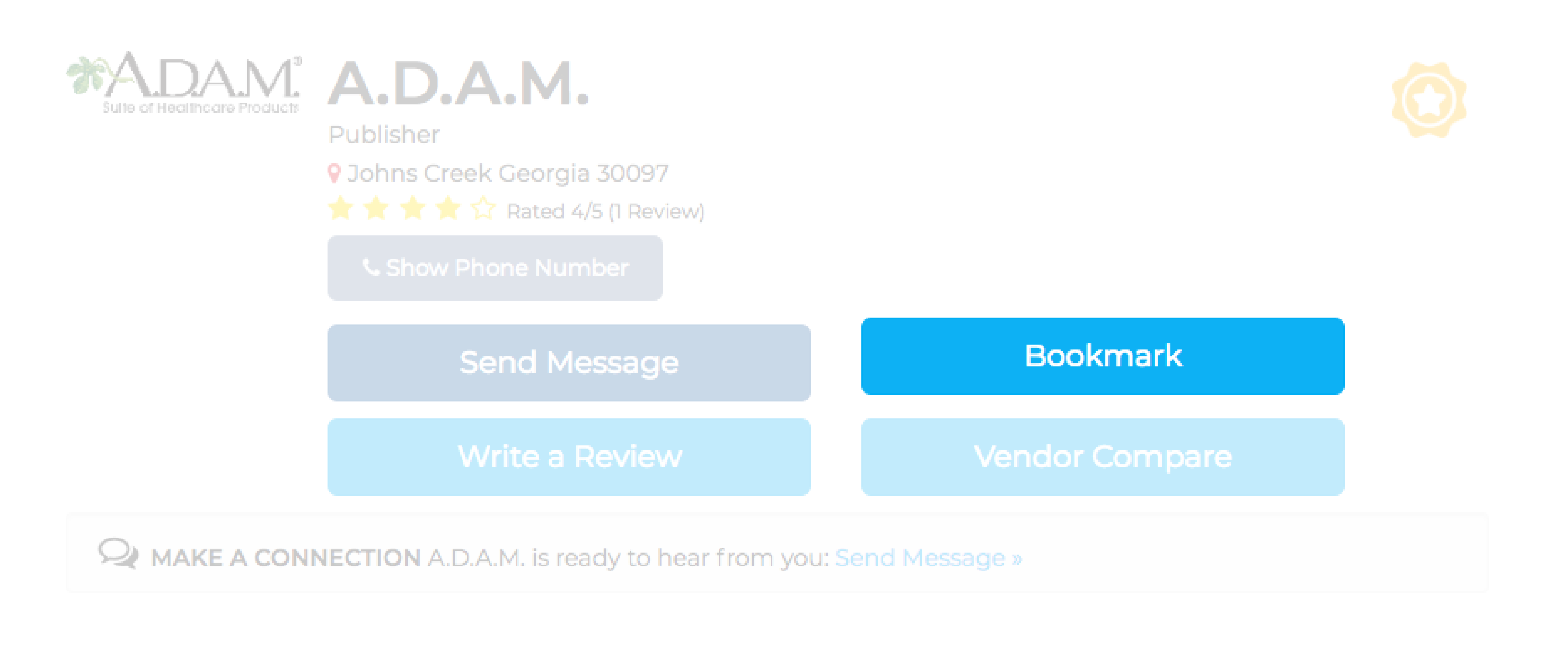
Bookmarking an Article
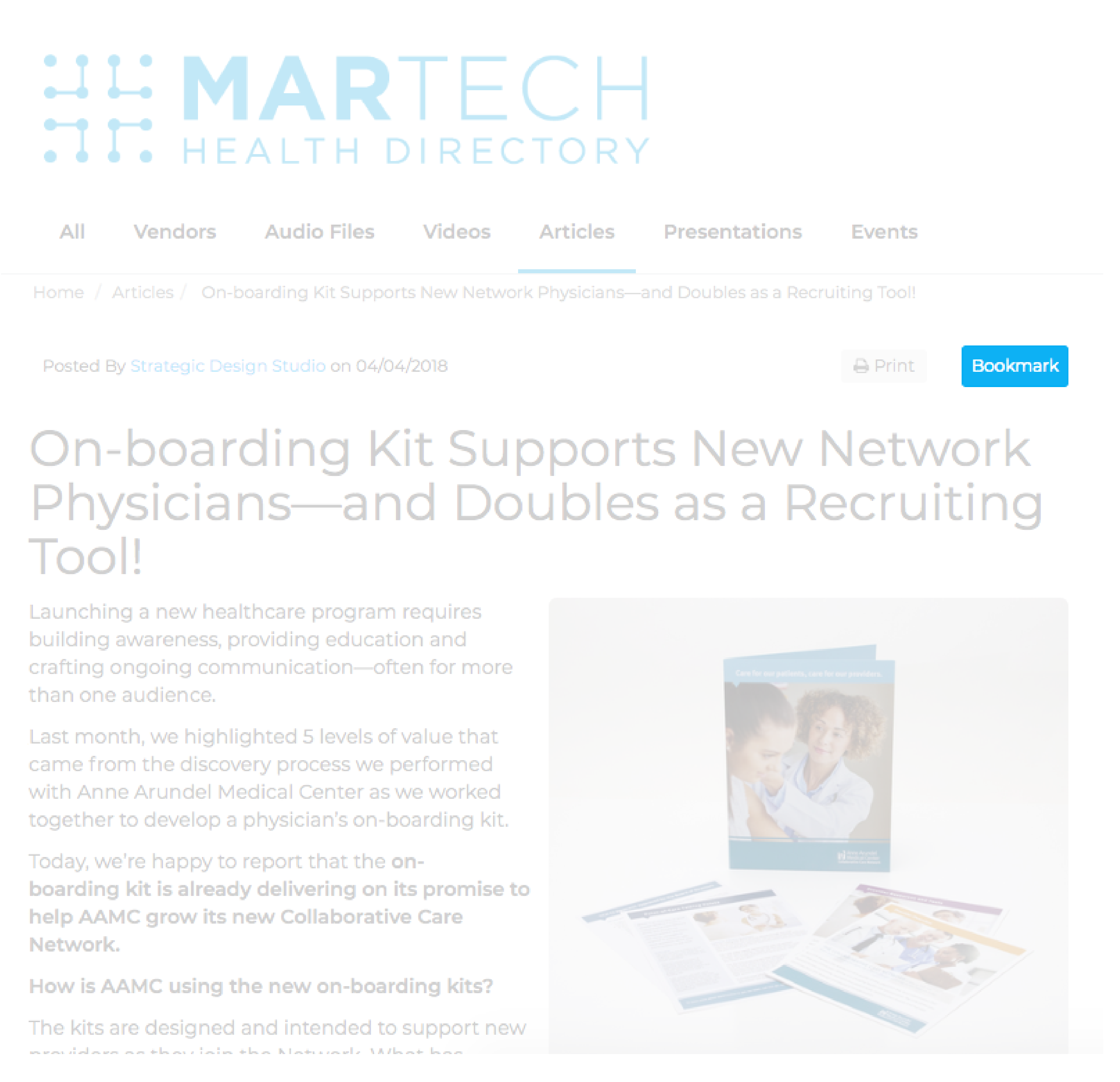
Our Vendor Compare Tool allows you to generate a comparison grid with Vendor Profile information that includes:
After you’ve bookmarked two or more vendors, visit the Vendor Compare Tool and select your bookmarked vendors in the top right corner to compare. Future enhancements will allow you to export this chart to Excel.
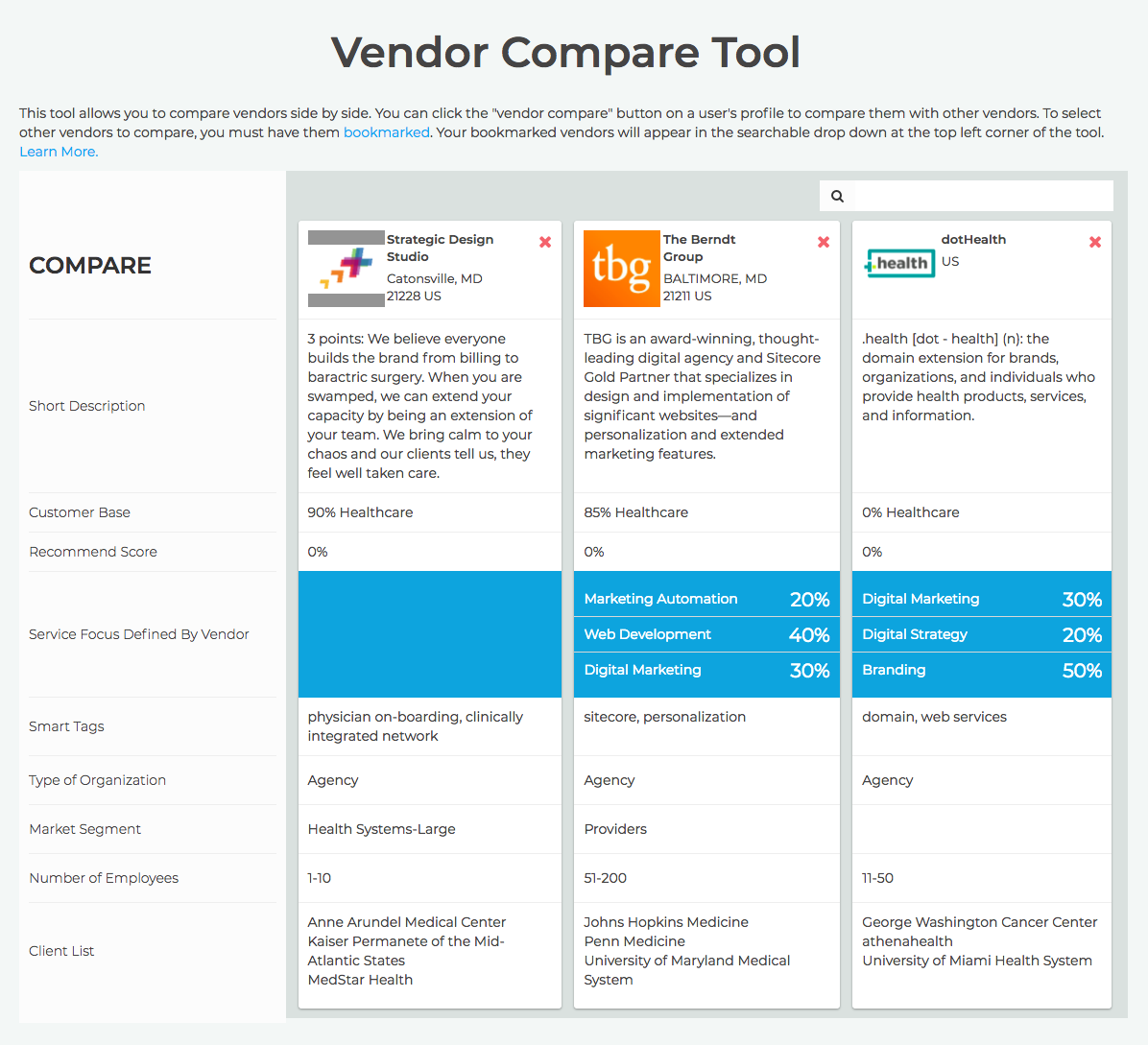
Reviews, Ratings, and Recommendations are the foundation of MarTech.Health and your input is valuable information you can share with colleagues. You’re able to:
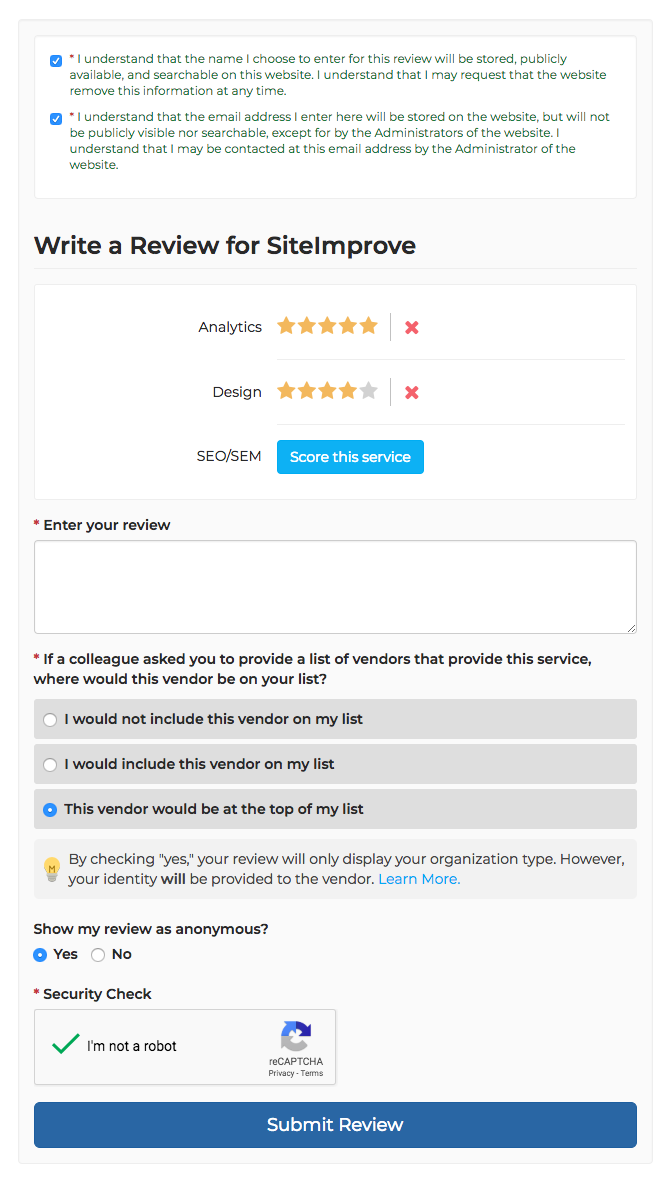
You may choose to have your feedback labeled as from your organization type (e.g., Academic Medical Center, Large Healthcare System, Pharmaceutical, etc.) without your name and organization being public. Note - this is the default option.
You can send messages to vendors by clicking "Contact Now" on their listing in search results.
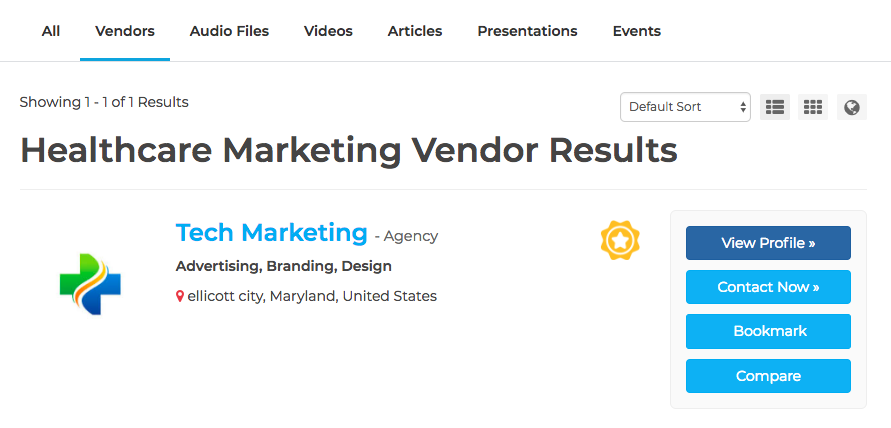
Or, by clicking "Send Message" on their profile page
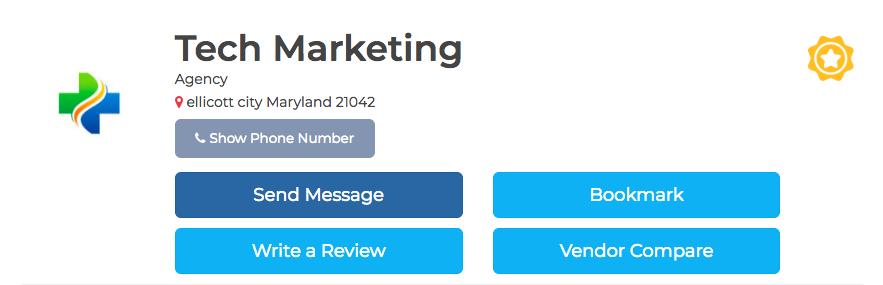
A text box will pop up for you to write a message. Vendors will not see any personal information, just your organization type. You’ll need to provide your personal contact information if you want to move forward with a vendor or make contact outside MarTech.Health.
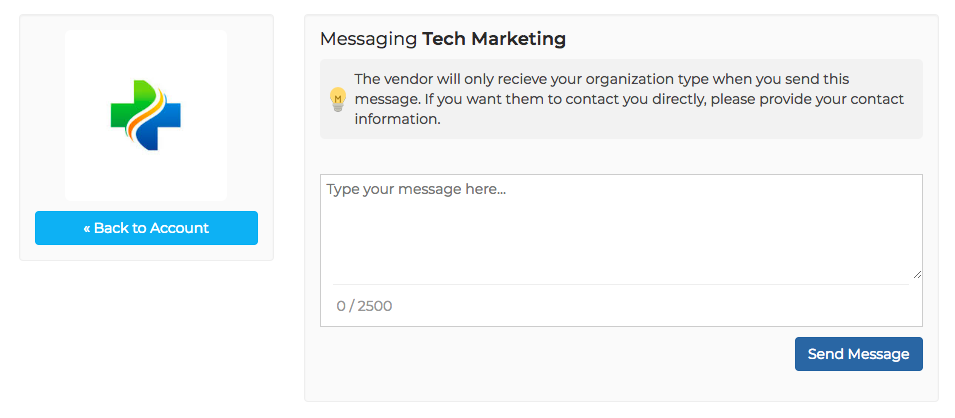
You can access your messages through your Administrative Panel and clicking on "Message Board"
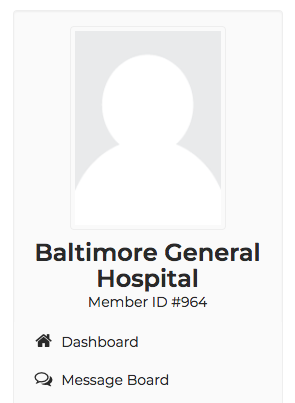
Click the message to view the entire thread.
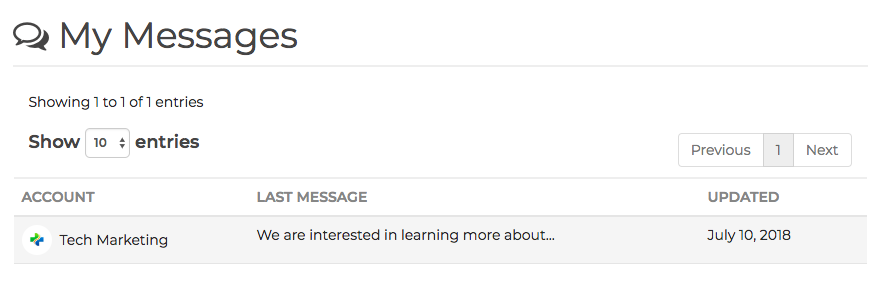
Your messages will appear on the right side with a blue background. The vendor's messages will appear on the left side with a light grey background, like this: